Table of contents
f you would like to make your site memorable and easy to find with a branded custom domain, then you can map any domain you own directly to your Ghost(Pro) publication.
This is done by adding a CNAME record within your domain's DNS settings and a few extra steps of setup within my.ghost.org.
All Ghost(Pro) sites will automatically be provided with an SSL certificate by default, which simplifies the process and ensures you site is secure.
Popular DNS providers
Use the following guides if you are using any of these popular domain name providers:
Otherwise, follow the instructions below to setup a custom domain for your Ghost site.
Before you begin
Before configuring a custom domain with your publication, decide whether you want to use a subdomain or root domain as the default URL for your site.
What is a Subdomain?
A subdomain is a subdivision of your domain name. For example, if you want to use Ghost(Pro) at blog.ghost.org, “blog,” would be a subdomain of ghost.org. The most common subdomain is “www” e.g. www.ghost.org.
What is a Root Domain?
A root domain, also known as a “naked domain,” is a domain without a subdomain in front, e.g. ghost.org is a root domain. Root domains are assigned in DNS records using the “@” symbol, and are considered non-standard setups on Ghost(Pro), as root level CNAME records are only supported by some DNS providers, and may interfere with email.
If you'd prefer a root domain and are using a DNS provider that doesn't support this - we recommend routing your DNS through a service such as Cloudflare, which gives you more flexibility.
Whether you use a root domain or a subdomain, you can always redirect the unused variation of your primary domain using an additional A record as shown below.
Step 1: Create a CNAME record
Recommended Setup
For a quick and easy setup, we recommend using a subdomain (e.g. www.domain.com) with Ghost(Pro). To achieve this setup, create the following DNS records with your domain provider:
Subdomain DNS ConfigurationRecord TypeHostValueCNAMEwww<subdomain>.ghost.ioA@178.128.137.126
Root Domain Setup
If you'd prefer to use a root domain (e.g. domain.com), create the following DNS records with your domain provider.
Root Domain DNS ConfigurationRecord TypeHostValueCNAME@<subdomain>.ghost.ioAwww178.128.137.126
Step 2: Activate the Custom Domain
The final step to complete your custom domain setup is to go back to Ghost.org and activate your custom domain.
- Log into your Ghost.org account at my.ghost.org/signin and setup a custom domain in the "Domain Settings" section.
- Enter the desired domain into the custom domain field on my.ghost.org. Always use the full domain you intend to use, including the subdomain. Omit the subdomain if you're using a root domain.:

- Activate your custom domain - this can take anywhere from a few seconds to a few hours due to the length of time your DNS takes to propagate.
- Once activated, you can view your publication by going to the custom domain directly from the browser.
Why can't I change my ghost.io URL?
If you have set up a custom domain for your site, your ghost.io URL will be locked to ensure your publication is always available. To change the ghost.io URL of your site, remove your custom domain from the domain settings page.
 ElectronThemes
ElectronThemes




Leave a comment