Find your docs
The following articles are the most helpful articles. One of them might be the one you look for your product
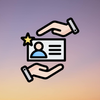
# 5 articles
Content Management refers to the systematic approach of organizing, storing, and maintaining digital content on a website.

# 5 articles
API Integration involves connecting your website or application with external services to enhance functionality and streamline processes.

# 5 articles
Guidelines on securing your website and ensuring user data privacy. Getting Started provides a foundational guide to help users begin their journey with a new system, tool, or process. It includes initial setup instructions
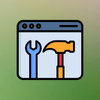
# 4 articles
Plugin Setup involves installing and configuring plugins to extend the functionality of your website or application. This process includes selecting the right plugins,
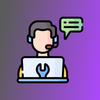
# 4 articles
Help and Support offers assistance and resources to resolve issues, answer questions, and provide guidance on using a system or service.

# 5 articles
The Basic Setup section is designed to help you get started with customizing your documentation website using the Docslab theme.


