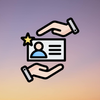How do I update a Ghost theme after customization?

Table of contents
This is demo content to show the docs details page. To install a new theme, navigate to your website's admin dashboard. Go to Appearance > Themes, then click Add New. You can either search for a theme from the repository or upload a theme file. Once uploaded or selected, click Install and then Activate to apply the new theme to your site.
Theme installation
Before diving into the technical aspects, it's crucial to understand what API integration involves. APIs are sets of rules and protocols that allow different software applications to communicate with each other. By integrating APIs, you can leverage external services and data sources to enhance your site's capabilities.

- Edit Theme Templates: Modify the Docslab theme’s HTML templates to include placeholders for the API data. You can use JavaScript to dynamically insert the data into these placeholders.
- Use Dynamic Content Blocks: Depending on your Docslab setup, you might use dynamic content blocks to display the API data. Create a block that will be updated with the API response and insert it into your theme’s layout.
Code example:
jsxcopy
// Replace 'YOUR_API_KEY' and 'API_ENDPOINT' with actual values
const apiKey = 'YOUR_API_KEY';
const apiUrl = 'API_ENDPOINT';
fetch(apiUrl, {
method: 'GET',
headers: {
'Authorization': `Bearer ${apiKey}`,
'Content-Type': 'application/json'
}
})
.then(response => response.json())
.then(data => {
// Process and display data on your site
console.log(data);
document.getElementById('api-data').innerText = JSON.stringify(data);
})
.catch(error => console.error('Error fetching data:', error));
Configure the documentation pages
For instance, you might integrate an API to:
- Fetch and display real-time stock prices or weather updates.
- Connect with a customer support system for live chat.
- Integrate with social media platforms to pull in feeds or share content.
Call out example:
Define Your Objectives: Determine what you want to accomplish with the API integration. Are you aiming to display dynamic content, enhance user interactions, or automate certain tasks?
Choose the Right API: Select an API that aligns with your objectives. Research available APIs and choose one that provides the features and data you need. For instance, if you want to display weather data, look for a weather API with accurate and up-to-date information.
Configure the blog page
Once you’ve selected your API and reviewed its documentation, you can start integrating it into your Docslab theme. Follow these steps:
Modify Theme Files: If you’re comfortable with coding, you can directly modify the theme files to integrate the API. This typically involves editing JavaScript files to make API calls and handle responses.
Configure the changelog page
Once you’ve successfully integrated the API, the next step is to display the data on your site. This might involve updating your theme templates to show the fetched content.
Make sure the API data is presented in a visually appealing manner. Use CSS to style the data and ensure it integrates seamlessly with your existing design. Nulla luctus dui id libero mattis luctus. Donec facilisis massa orci, et placerat purus pulvinar vel. Nullam egestas nisi ex, placerat imperdiet odio efficitur.
Table Example:
| Verb | Path | Method |
|---|---|---|
| GET | /users/{id}/ | Read a user by ID |
| GET | /users/ | Browse users |
| GET | /stores/{id}/ | Read a store by ID |
| GET | /stores/ | Browse stores |
| GET | /orders/{id}/ | Read an order by ID |
| GET | /orders/ | Browse orders |
Sed elementum fermentum diam et suscipit. Quisque a facilisis sem. Nam accumsan lorem vitae elit interdum, vitae porta lorem egestas. Curabitur malesuada non quam vitae eleifend. Aliquam sem elit, rhoncus vel tristique ut, finibus ultrices augue. Suspendisse porta at nisl ac scelerisque.
Quote Example:
Keep your internal documentation up-to-date with details about the API integration. This will help you or your team manage and troubleshoot the integration in the future.
Maintaining Your API Integration
API integration is not a one-time task. Regular maintenance and updates are necessary to ensure continued functionality and performance.
- Monitor API Changes: API providers occasionally update their services, which might affect your integration. Stay informed about any changes and update your code accordingly.
- Optimize API Usage: Optimize your API calls to minimize usage and reduce costs. Implement caching where appropriate to avoid making excessive requests.
- Update Documentation: Keep your internal documentation up-to-date with details about the API integration. This will help you or your team manage and troubleshoot the integration in the future.
 Enamul Haque
Enamul Haque